Note:
This post contains affiliate links. I may receive a small commission (at
no extra cost to you) if you click a link and make a purchase.
Hello! I'm back today with some more tips for using Electric Quilt 8. Previously, I shared some basic instructions for creating a quilt top and drawing a block. Today, I will be showing you how to add fabric swatches so that you can use the same fabric that you plan to use in real life.
Importing Fabrics
To start out, we will assume that the image files are already on your computer. A bit later in this post, I'll share some resources for downloading images of your favorite fabric collections.
Once you have EQ8 open and have either started a new quilt or opened an existing project, you will want to go to the Fabric Library which can be found under the Libraries menu at the top of the screen.
Once the fabric library screen opens, click on Import at the bottom of the screen and choose the "from image files" option. From here, you will navigate to the file(s) you want to add, just like you would when opening a file from most other computer programs. I have a separate folder within my default Pictures folder just for fabric image files.
Once you have navigated to the files you want, you will want to select the images you want to import. You can select multiple files at once by using the Control or Shift keys. Click "Open" once you have selected everything you want to import.
Once you have chosen your files, they will show up in the Fabric Library. In order to use them in your project, you will still need to add them to your Sketchbook by clicking the icon at the top of the screen. You can also select multiple images at once during this step.
Now when you go to the Fabrics area of your project, you can scroll to the right and see the fabrics you just added that are now available to use!
Now the fun starts and you can begin using these fabrics to color your quilt! I added these fabrics to the quilt I created in my previous EQ8 blog post.
Finding Fabric Images
Now, as promised, I am going to show you where I find images of my favorite fabric collections!
I mostly sew with Moda fabrics and I also think that Moda has one of the most accessible sources of fabric swatches. Moda has an entire page devoted to fabric downloads and you can find it here. There is also a link at the bottom of the main page of Moda's website or you can google "Moda fabric downloads" to quickly find the page.
Once on the downloads page, browse or search for the collection you want, then right click on the icon under the "JPG Images" column. Choose the option to save the file. It may differ depending on browser, but for me it says "save link as." Choose where you want to save the file.
Once the file has downloaded, it will be a zip folder. If you right click on the folder, there should be an option to Extract All. You can choose where to save the extracted files. The folder name should default to the name of the collection but you can change it if you want. There are usually stock images of the precuts included in the download. I just delete those.
The files are now ready to be imported! You should be able to find most Moda collections this way going back several years.
Another option is Riley Blake. I haven't used Riley Blake images very often, but the process is similar to Moda. Riley Blake calls their page of fabric collections Storyboards. You can find it here or google "Riley Blake storyboards."
Once you find the collection you want to download, it is as easy as clicking the Download Images link underneath each collection and saving the file. You will also need to extract the files from the zip folder.
Currently, Riley Blake appears to have collections going back to 2017. I'm not sure if they just started adding storyboards in 2017 or if they only keep a certain number of years available.
A third option that I have only used a couple of times is Robert Kaufman. They technically don't have downloads, as far as I know. They do however have images of their fabrics on their website. I seem to have mixed results with finding specific collections. For the Then Came June bundle that I used for my Honey Squares quilt, the only way I seem to be able to find it is by googling it and even that doesn't work sometimes.
When looking at a fat quarter bundle or other precut, Robert Kaufman will show images of each fabric included. You can see some of the fabrics in the Then Came June bundle below. In order to get these fabric images, I had to right click and save each image individually. It's doable but more time consuming than Moda or Riley Blake.
Since I originally posted this, I have started using Art Gallery Fabrics quite a bit and you can find images for their fabric collections as well. Start out HERE and then choose Fabrics from the menu along the top of the page. From there you can get to their various fabrics collections and most should have an option to "download jpeg swatches" near the top of the page, as shown below.
There are other fabric manufacturers who make images available so feel free to poke around the websites of your favorite fabric companies. Hopefully the sources I have described will give you a good starting point, especially if you typically use those manufacturers' fabrics.
Electric Quilt Company also has fabric downloads available on their website. You can find their free downloads here. You might be able to find the collection you are looking for there. Electric Quilt also has fabric collections available for purchase. A few times a year, you can purchase an "EQ Stash" download which will contain a variety of collections from several manufacturers. You can find those here. I have not used either of these options, so I can't speak to them, but they seem like good options. If you're having trouble finding an easy option for downloading certain collections, this might be a great way to get those fabrics for use with EQ8.
A Final Note
Sometimes when importing fabric images, I get the error message shown below:
You may or may not get this error. I never saw this error until I got a new computer a year or so ago. This happens even if I import the exact same file that I imported with no problem on my old computer. I'm no IT expert and I don't know what causes this to happen, but I have to assume it has something to do with my computer. If you don't get this message, great! If you do, you can go ahead and import it if you want.
The other problem I noticed when I get this message is that the scale of the fabric is a lot smaller than it was on my old computer. It's so small that you can't even tell what the print looks like. So even if you ignore the message, you might not be happy with how the fabric looks in EQ8. Again, I have no idea why I only started having this problem with my new computer.
Regardless, I did finally figure out a fix. It's more time consuming than simply importing the files, but it works. Check out my next post where I'm sharing how I fixed these problems, as well as how to make other edits that you might need to make to your fabric images!
Until next time,
Amanda










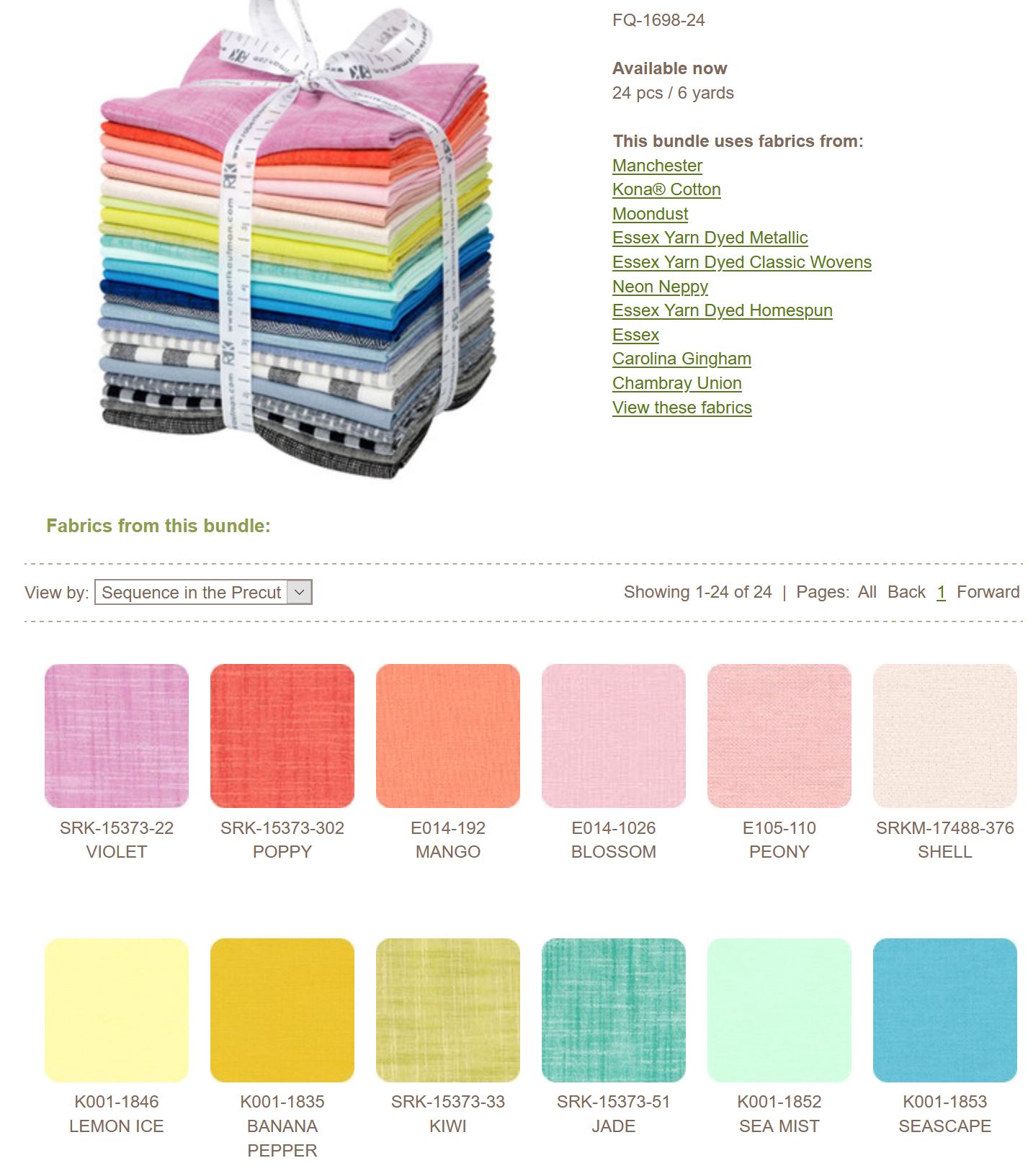

I have always found quilting to be fascinating. Looking forward to learn more about quilting and your blog.
ReplyDeleteTake care.
-Marisa.
https://iscalishop.blogspot.com